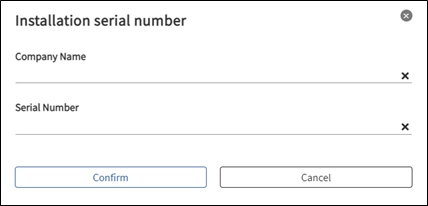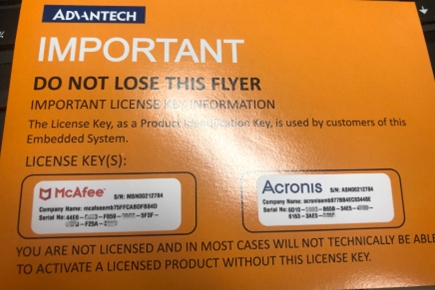Device List
Actions for Listed Devices

Add Device
Add devices that are not yet managed or onboard new devices.
Remove Device
Remove management of the device from this account. The device still exists in the system, but this account no longer manages or owns it.
Delete Device (Decommissioning)
Completely delete the device, removing all associated data and information from the database, including connection details.
Resync Device
If the network connection is unstable, packets may sometimes be lost. This can lead to the app update status and device lock status becoming out of sync. You can resynchronize to get the latest device status again through Resync.
Export
You can export the full list of devices currently managed under this account to a CSV file. This includes details such as device IDs, names, status, and more.
Searching for Device Owner
If you are unsure which account a device currently belongs to, you can lookup the ownership by searching for the Device ID. The Device ID can be viewed on the device itself. This allows you to see which account is managing that device within the system.
View Device
Click on device name or device details to get device information.

You could get the general information such as, device IP, version, MAC, Memory, BIOS, operation system and so on.

Edit Device
Basically, you can modify the device name, account and device group on the page.

Intel Open AMT
DeviceOn supports Open AMT (Open Active Management Technology Cloud Toolkit) and Device File Synchronization after version 5.0 and DeviceOn Agent v-1.4.48 or above.
If you have set up Open AMT service and configured it on the System Settings > Open AMT, please bind the GUID of the corresponding device here, and you can perform Out-of-Band (OOB) management of the device through Open AMT.

Device File Synchronization
The default folder for device file synchronization is \DeviceOn Agent\filesync. After configuring a remote repository under System Settings > Device File Synchronization, files in this local folder will automatically sync to the remote storage.
Device System Log
Remotely collect Windows and Linux device logs for easier troubleshooting. Logs can be instantly downloaded through the built-in FTP server or alternatively configured servers set under System Settings > Device Logs.
The DeviceOn FTP server default is active mode. Active mode can fail if the server is behind a router or hosted on a cloud VM (Azure, AWS). This will cause DeviceOn initialization errors. To fix this, switch the FTP server to passive mode instead.
Please refer the FAQ to adjust FTP to passive mode.


Refuse Device Connection
Take the initiative to disconnect the device, and the device cannot automatically connect back to the server.

Power Management (In-band)
The power management supports On/Off, Restart, Sleep and hibernate, the actions depend on your device supported. These functions adopt software mechanism, and most of the industrial PC, personal laptop supported.

The remote “Power On” is leverage Wake-on-LAN (WoL) protocol, that’s network standard allows a computer to be turned on. Enabling Wake-on-LAN is done in two steps, BIOS and Operating system Setup. Please reference the site to configure your devices. Second, the WoL magic packet cannot cross different network, if your server is running on public cloud, it’s not on the same network as the devices, please ensure there is an alive device that connect to cloud, through the device to broadcast magic packet. On the DeviceOn portal, go to Device -> Provision -> PowerOn to batch configure group devices on “Agent Mode”.
System Shield
System Protection (Trellix Solidcore)
The system protection is power-by Trellix whitelist protection mechanism to solidify device system. After enabling, 3rd execution file, bat, DLL cannot be launched.

If the device is not installed, click the “Install” to install Trellix, otherwise, click Protect or Unprotect. Device protection requires a rescan of the system files, which takes a while.
Go to Device -> Provision -> Trellix for batch installation.
System Backup and Recovery
The System Backup/Recovery is power-by Acronis to backup/recovery device runtime system partition. It’s will create a hidden partition called Acronis Secure Zone (ASZ) for backup image.

If the device is not installed, click the “Install” to install Acronis, otherwise, click Backup or Recovey. Device recovery requires reboot the system, which takes a while.
Go to Device -> Provision -> Acronis for batch installation.
Important: The free space created must be larger than your current system used.
Out-of-Band

Moreover, DeviceOn integrate Intel AMT (Intel Active Management Technology) for power device up, reboot and hardware reset. Please make sure you enable the AMT function and configured on your DeviceOn Agent with AMT credential.

DeviceOn currently integrates power management but does not include VNC capabilities. This omission is due to the proprietary nature of the VNC server, which is incompatible with VNC viewers.

For further configuration details on AMD DASH devices, please refer to the LAB documentation.
Next advanced power option is Advantech developed a mini-Baseboard Management Controller named iBMC to provide out-of-band management. When the main system is abnormal or powered down, it can be powered on remotely and executed across networks, whether in public cloud or private.
Power Management

Change Boot Order
Remotely change device boot order in BIOS settings. Configured boot order changes can be applied on next reboot, either via software restart or forced reboot.

One-Key Backup/Recovery
Devices using an Apacer Coresnapshot 2 hard drive can perform one-key backups and recovery when paired with compatible hardware and firmware.

Advantech's Edge BMC offers complete integration with DeviceOn, empowering users with full control over the current features of version 1.0. These features include:
Sensor Monitoring (Out-of-Band)
BIOS Console Redirection
Power Management
Used to power reset or shut down a device through a Edge BMC, rather than through the primary network interface of the device. This method allows administrators to manage and troubleshoot devices even if the primary network is down or the operating system is unresponsive, ensuring greater control and reliability in maintaining the device functionality.
Agent Upgrade
For the DeviceOn Agent upgrade, if there is new version released by Advantech, it will check and show the icon automatically.


Last updated
Was this helpful?